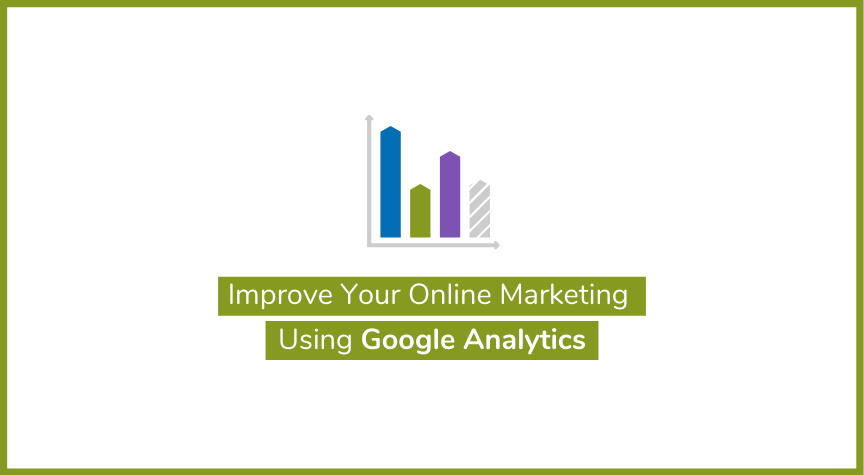It’s a must to understand how your online marketing efforts are working, what is worth continuing and where you might want to make some changes.
That’s where analytics comes in!
Some website platforms come with their own tracking, but we are huge Google Analytics fans. It offers an extensive review of web marketing initiatives, conversions, monitors customer demographics, and more. Having this information gives you feedback that can help continually improve how you utilize your online presence and marketing efforts. Setting up Google analytics typically takes less than five minutes and only involves adding one line of code into your website’s source code.
The information Google gathers from your site tells you how people use your site and where your traffic comes from, which advertising works, how many visitors you have, how well the website design works, where visitors are located, and so much more.
Below is a quick walk-through of how to use Google Analytics.
Selecting Your Date Range
- Navigate to the top right side of your screen
- Click the down arrow by the Date Range.
- Change the date range to include your preferred dates and click Apply.
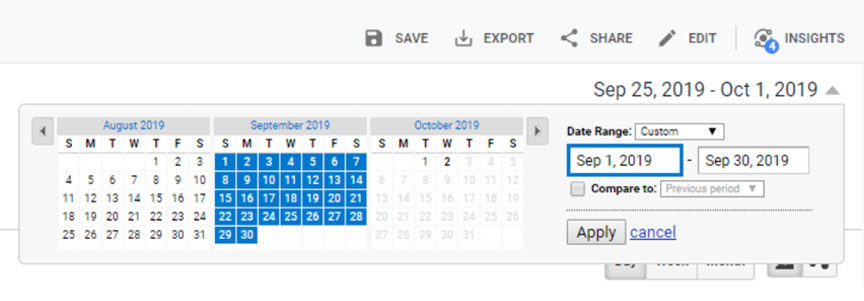
Referring Sources of Traffic
- From the menu on the left side of your screen, select Acquisition> All Traffic> Channels.
- Direct traffic are people that are coming to your site by entering your URL into their browser or using a bookmark , can be found under the Direct channel group.
- Referral traffic shows you sites that referred traffic to your site by clicking a link. We like to group social media and referrals into one group.
- Traffic search engines can be found by adding up paid search and organic search (if paid search is not there only use organic).
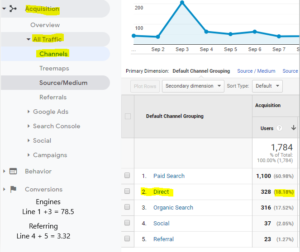
Goal Conversions
- Goal Completion can be found by going back over to the tabs on the left and clicking Conversions>Goals>Overview.
- Goal Completion should be the first number under the chart to the left of the report.
- Goal Completion is used to help you track a specific action that a visitor does while on your site.
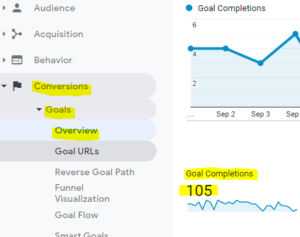
Pages Visited
- Go to the Audience> Overview.
- Total Visits are listed under Sessions.
- Total page views are under Page Views.
- The average bounce rate is under Bounce Rate.
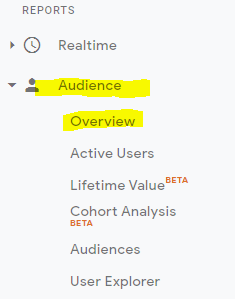
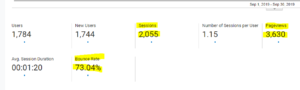
Ecommerce
- Click Conversions> Ecommerce> Overview.
- Then it will give you all the Ecommerce reports you need.
Ecommerce reports tell you what products people bought, how many, and the revenue the item generated. For More details about Ecommerce reports: https://support.google.com/analytics/answer/1037249?hl=en
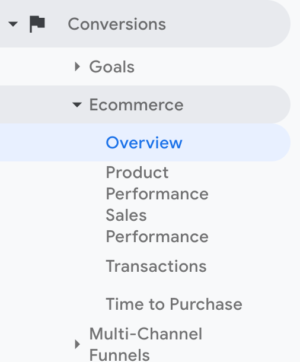
Find Top Blog Posts
- Click the Behavior> Site Content> Content Drilldown. From there click the Blog line.
- Once the Blog tab is clicked pageviews, unique pageviews, average time, and bounce rate are all at the top of the page path level.
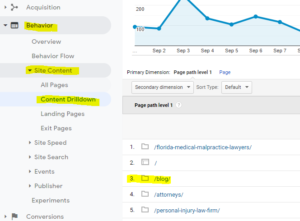
We’ve written about the importance of Google Analytics and it remains one of the most important tools you can utilize. With good web analytics tools, you have a high sensory vision to see what is making your site tick, leverage what is working, and optimize what isn’t.