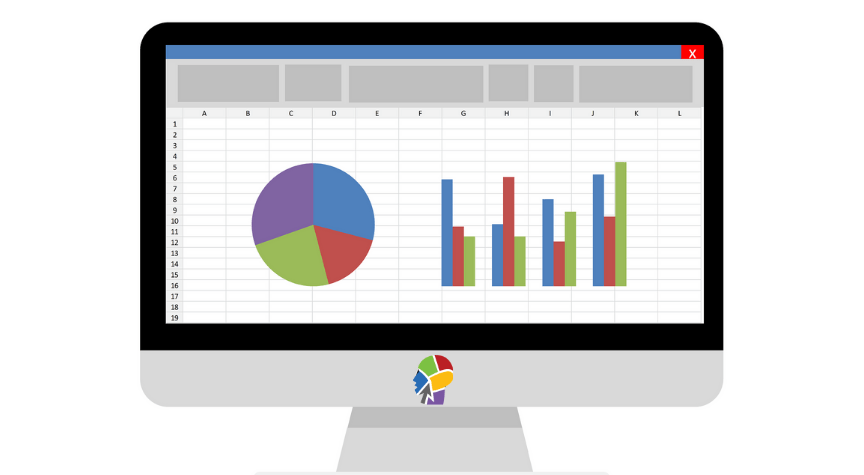Your website is functional and beautiful to look at, but is it really working for you?
When we begin work for a new client, one of the first items of business is setting up a Google tracking pixel on their website. This tiny pixel gives us insightful data on how the website is functioning. In fact, Google Analytics gives us so much data that it can be overwhelming to understand or even look at!
Since we approach marketing from a healthy and meaningful standpoint, we strive to make things like reports easy to read and digestible for our clients. With this in mind, we created a streamlined monthly report where we share highlights from Google Analytics. This provides our clients with a general overview of website performance and an easy go-to reference to see how their website is performing month after month. The Google Analytics Reports are distributed to clients in an Excel workbook and usually contain two tabs. Information is only valuable if it is understood so with the first report, we include a cheat sheet of what the data means. Here is an overview of what a basic report contains. Some clients may receive additional information depending on the metrics we are looking at.
The first workbook tab is a website overview and highlights:
- Total Visits: The number of visitors to your website (any of the pages) for the month
- Avg Visits per Day: The average number of visitors to your website per day
- New Visitors: The number of new or unique visitors (always lower than the “Total Visits” because some people visit your website multiple times)
- Avg Pages Per Visit: The average number of webpages people visit while on your site
- Avg Bounce Rate: The percentage of people who visit your website and leave (“bounce”) without visiting any further webpages on your site
- Avg Time on Site: Shown as 00:00:00 (Hours: Minutes: Seconds)
- Traffic: Organic: The percentage of traffic to your site that was found organically, i.e. someone Googled a keyword such as (your company name) or (name of one of your products) and found your website.
- Traffic: Direct: The percentage of people who directly typed in (your company name) into their browser to visit find your website.
- Traffic: Email: The percentage of people who visited your site from your email newsletter (if applicable).
- Traffic: Social Referral: The percentage of people who came from social media sites (such as Facebook, Instagram) to your website.
- Traffic: Referral: The percentage of people who came to your website via another website’s referral.
The second workbook tab shows traffic sources.
- Top 10 Referring Sources / Medium: This information tells you the referring source (i.e. website or search engine) and the medium by which they came (either organically or as a referral).
- When you see a referral with an “m” in front of Facebook or Instagram (i.e. “m.facebook.com“), that means the person came from a mobile device.
- When you see an “l” or “lm” (i.e. “lm.facebook.com“), the “l” means they came through a link shim from Facebook which checks the URL against a list of malicious links to make sure the user is visiting a website that is legit.
- Top 10 Keywords: This shows you the top 10 keyword searches that brought up your company’s website.
If you’re finding digital marketing to be stressful or time consuming, then it may be time to “do you what you do best” and leave the rest to us! WMT is a full-service marketing agency and we can customize our work based on your organization’s unique needs. Get in touch with us today!