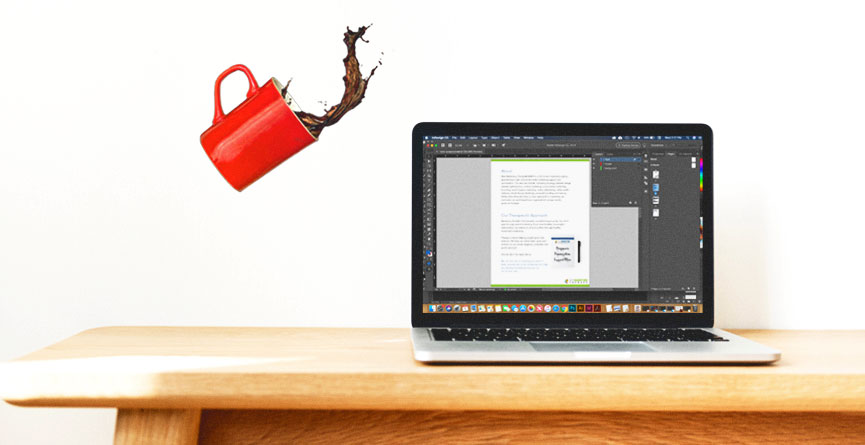Few things are more frightening in the digital world than your computer acting up or accidentally spilling coffee, (that wonderful liquid that magically wakes you up in the morning), all over your precious laptop. You know, the laptop that contains absolutely everything concerning your business. What hurts the most in these situations isn’t the fact that now you have to fork over an absurd amount of money to fix it or buy a new one. It isn’t the fact that you possibly lost the current project you were working on that you thought “eh I’ll save it just after this last thing.” It’s the fact that now you may have possibly lost years worth of marketing assets that you can’t possibly get back.
So how do you prevent this travesty when a situation like this arises? You sit down, act like the adult you are, and backup your files. Need support? Here are a couple of solid ways to do just that.
1 | The Good Old Fashion Way | An External Hard Drive
Luckily we live in a day and age where these are easy to come by and relatively cheap to buy. If you go this route, it’s always a great idea to buy two: one to backup your computer hard drive and any documents you saved on your desktop and one for the backups of your backups. Remember that if you just transfer your files to a hard drive and delete them off your computer it does free space on your computer but now you’ve just placed yourself in the same situation. Having your files in only one place. That’s a problem because you know… hard drives can hiccup too.
2 | The New Age Way | Dropbox, iCloud, Google Drive, etc.
You’ll probably have heard, more than once, that we’re living in a digital age. One of the benefits of living in a digital age are the multitude of online backups. Some of these have subscription fees right off the bat, like iCloud, and some, like Dropbox and Google Drive, are free to use up to a storage limit then you will be required to pay a subscription fee for extra storage. The WMT/WWW Team loves Google Drive to backup and share our marketing files. The whole team can access them when needed and there’s always a backup of everybody’s files, plus it’s easy to organize with the help of folders.
3 | A Combination of the Old and the New | External Hard Drive & Online Backups
Utilizing both an External Hard Drive & Online Backups is an excellent route to go as well. Considering that anything digital has the potential to fail, covering all your bases doesn’t hurt. Not only are you depending on yourself for having a copy, you’re also depending on a company that should make backups of your backups. It’s like taking an extra step of security.
What Do “Well Organized Files” Look Like?
So now you’ve decided to backup your files and have chosen a route to do it. That’s fantastic, but you can still go further! How you might ask? Well you probably shouldn’t be throwing your files haphazardly into your External Hard Drive/Online Backups because if you do then you have a whole different issue. Sure you have your files but can you find them? Let us explain.
Imagine that you had a logo designed or wrote an amazing article years ago that you want to repurpose. Now it’s present day and you need it. If you haven’t organized your files well, or even at all, then you might not ever find it, which means that you have to take the time to recreate that file. And time is money. It’s a lot less of a hassle to just have well organized files in the first place.
Naming the Document is Step One
A well organized file starts with the name of the document. Don’t let the name of the document be IMG_35678. No one is going to remember that. And you certainly won’t be able to search by name and find it off some number. Instead, have the file name be descriptive of the document that you’re creating.
For Example: let’s say that you’re designing a featured image for a blog post. Then make the title for your document the name of the blog post.
The image I used for this file is named (and saved) as backing_up_and_organizing_your_files_it_saves_work_lives.jpg. When naming files for digital platforms, you don’t want spaces or symbols in your document name. If there is a space in the name of a file it can confuse the software/computer you’re using and can make everything act up. It’s gotten better as technology improves but, to save everyone a headache, the general rule of thumb is that if you need to space words use an underscore _ or a dash – as a substitute.
Time to Organize Your Folders
The next step to making sure that your files are well organized is to make sure that your folders are named correctly. There are many different ways to do this and each individual tackles this in their own unique way. We organize by client, then type of work, then name of work. You will probably have files for logo, headshots, photos, and maybe folders for articles or content. Whatever your method is, it’s important to keep in mind that when organizing your folders answer this one question: “Could someone else easily find what they were looking for in my folders without help?” If the answer is no then you might have some rearranging to do.
With your files backed up and organized, you and your business are more ready for the digital world than ever before!