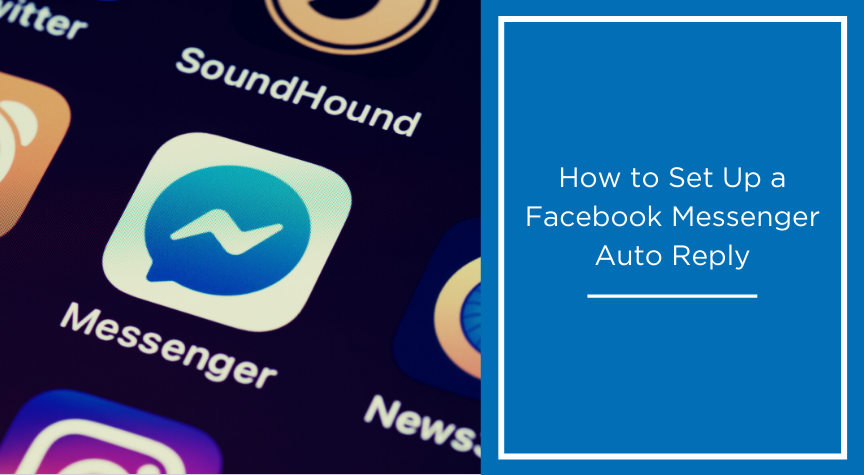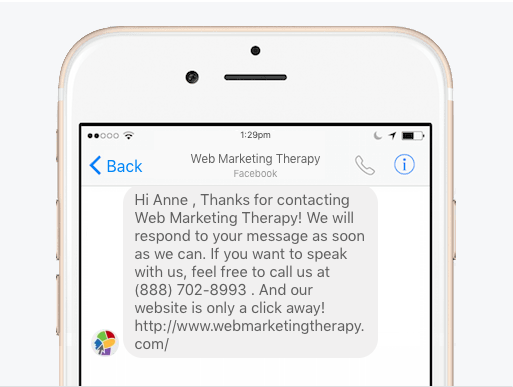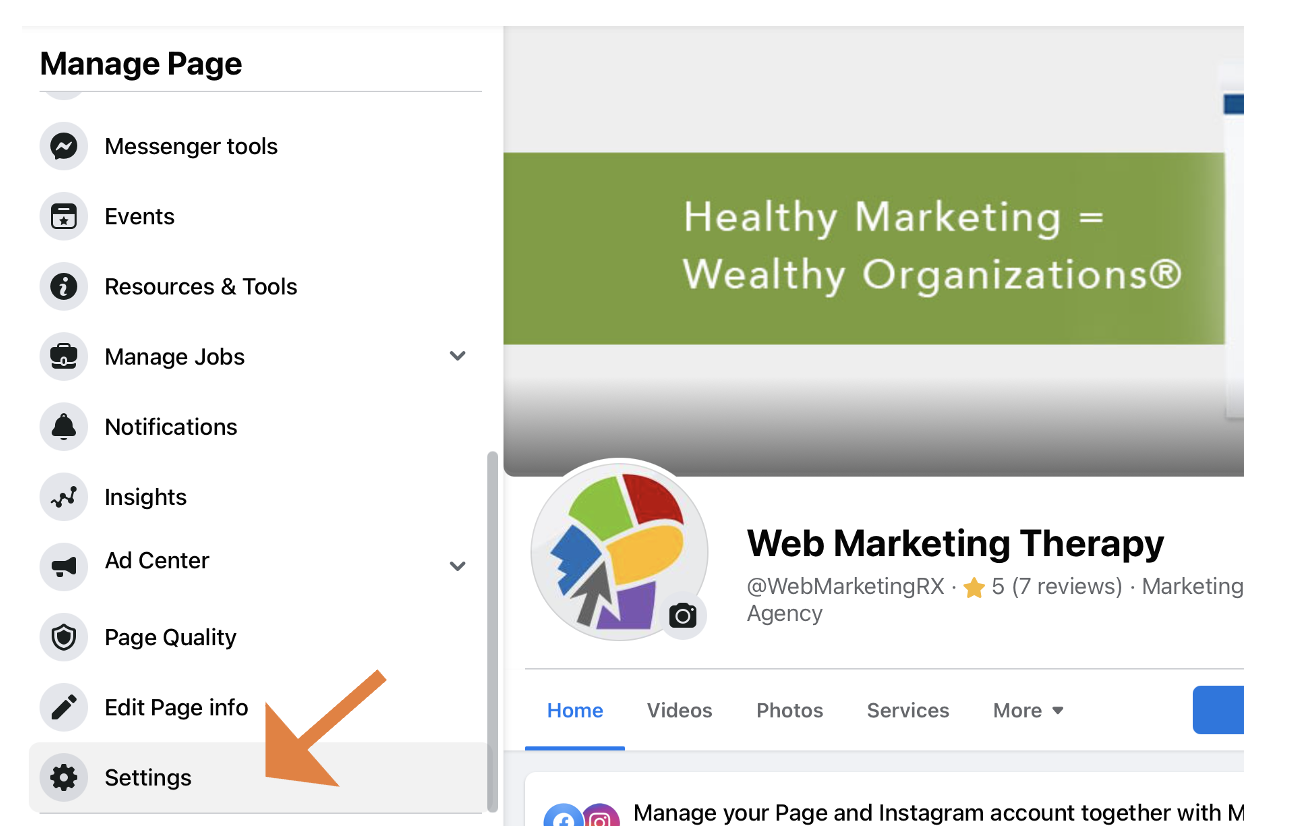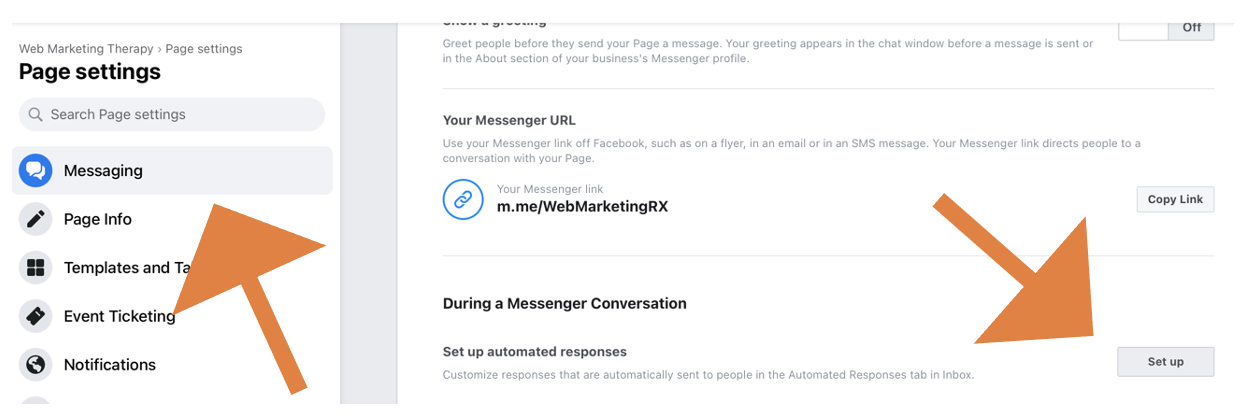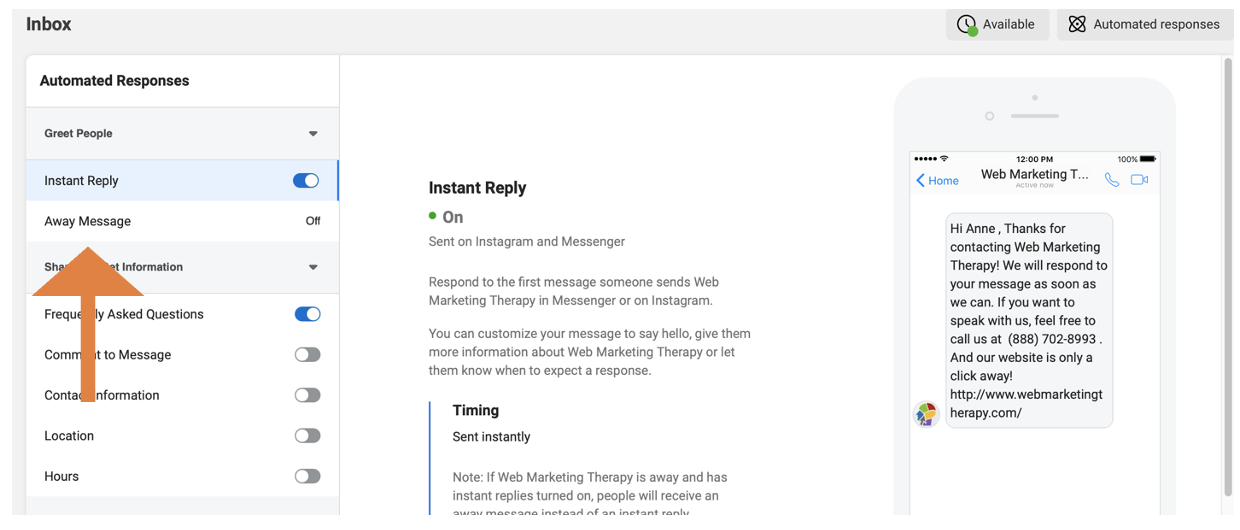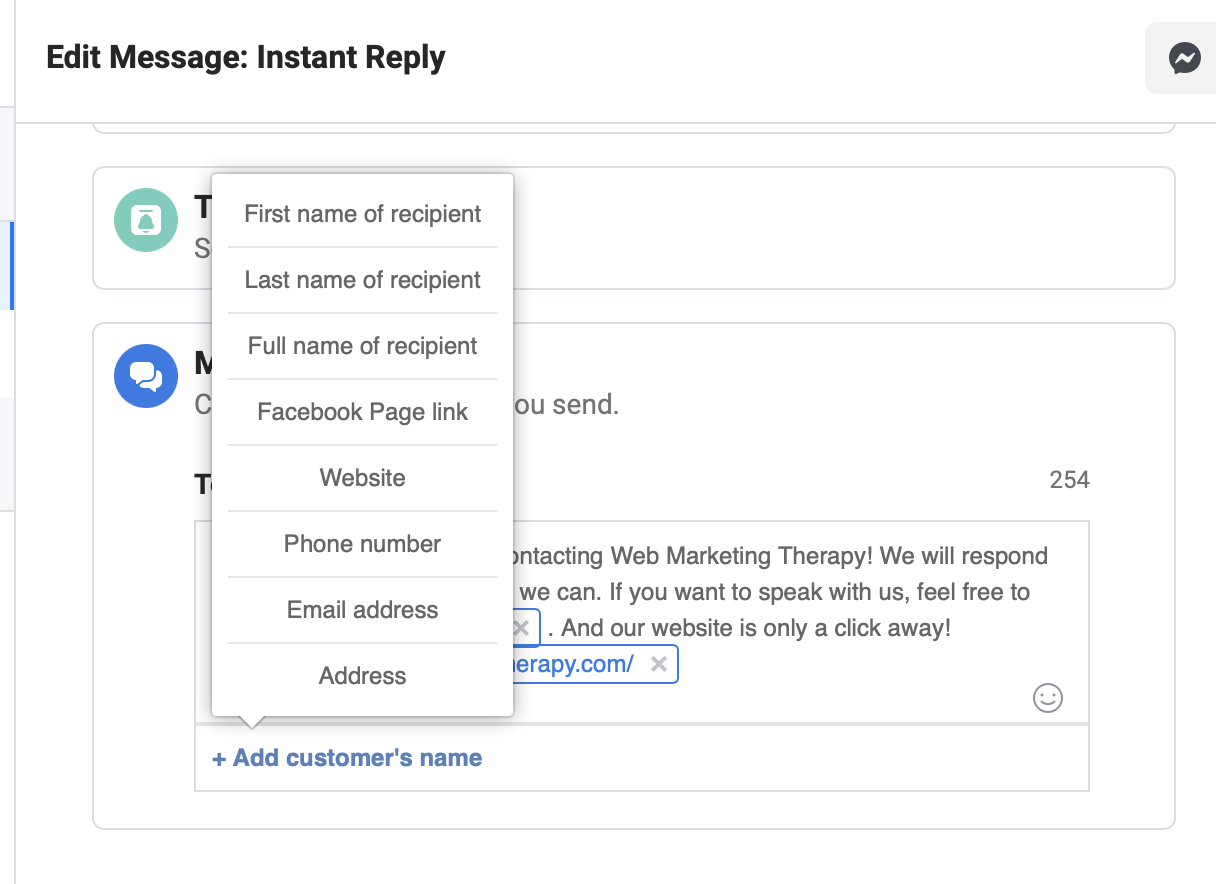While the web never sleeps, most companies are not (and cannot be!) online 24/7. Many business owners check their email and voicemail accounts religiously (ahem, we know who you are!), some may forget – or check less often – other messaging services like Facebook Messenger. Although you can’t always reply quickly to messages you receive via Facebook Messenger, you want to make sure that potential customers feel heard and don’t slip through the cracks. Slow is the same as stop on the web! 🙂
One way to make sure your potential customers voices are “heard” even when you are not online is to set up an instant auto reply to any Facebook messages that come through. Facebook gives you the opportunity to set up an auto response with the “Response Assistant” setting. Note that you have to be on a business template to have this service (learn more about Facebook templates in our WMT blog post).
The cool thing about setting up a Facebook Messenger auto reply is that it is customizable (up to 250 characters). If you are not a Facebook Messenger person, direct them to call you, email you, visit your website (or all 3!). You can also personalize it to reply with person’s first name (or last name) so the message seems less generic. Here’s an example of ours:
How to Set Up Your Facebook Messenger Auto Reply Response
Step 1: Working as a business page manager of your Facebook page, navigate to “Manage Page” and click on “Settings” (see orange arrow below).
Step 2: On the left menu panel, under “Page Settings” click on “Messaging”. On the right menu panel, scroll to the bottom and under “During a Messenger Conversation” click “Set up”.
Step 3: Under “Automated Responses”, select “Instant Reply” to compose your message.
Step 4: Customize your Facebook auto reply to make it more personable. Under the content box, clicking “+Add customer’s name” will bring up a menu of options to add to your message to make it more personalized.
Setting up your Facebook Response Assistant is one of the easiest tasks that you can do. We recommend you utilize this feature – even if you are good about responding to Facebook messages – because it lets the sender know that their message is valued and that you won’t leave them hanging.
Happy Social Media Marketing!